ThirdRails 6 Extended Gameplay Explained, watch now on ThirdRails TV
The Art of Timetabled Rides
With ThirdRails Timetabled Rides you will have literally an unlimited number of scenarios at your disposal!How does this work?
In just five steps:1. Use Quick Drive, Freeroam or standard scenario
2. Create or load a timetable in your broadcast form
3. Open the ThirdRails Config panel
4. Setup your train and drive
5. Forget TS tasks and TS HUD, use the ThirdRails HUD to cycle through your tasks.
6. ..or leave the schedule to the simulator and enjoy the announcements and radar.(TSW5)
Announcements will be broadcasted to the radar on your tag, but for more fun activate the guard to speak it out.
That's all!
Still not confident how to do this? Keep reading, otherwise have a nice ride!
The Details
ThirdRails Timetable Rides are ideal for use in Quick Drive and Freeroam scenario's for the fact that you don't have to make a scenario with the task list yourself. ThirdRails offers an HUD overlay which will guid you through the tasks of the timetable making the standard HUD tasks unnecessary.In case of Train Sim World you might want to follow the Simulator's Schedule since it always has a timetable in the scenario.
How do you get a timetable? <
ThirdRails offers four ways to get a timetable.
- By Hand
Create your own timetable using ThirdRails Timetable editor by typing over a timetable from the desired service. - Extract it from a scenario
Select any any scenario using the TS Catalog and extract the timetable, this is what we call TS Drives - From a Integrated Real World service (UK (Realtime Trains) and Europe (DB))
Get a timetable by simply selecting one from the available real timetables. These timetables are mostly used for so called Real Drives. (Follow the link for more info on that) - Use a timetable downloaded from ThirdRails Whistle Board
When driving with an active timetable the timetable will be published on ThirdRails Whistle Board There you can download timetables published by other drivers.(Registration, sign in is required)
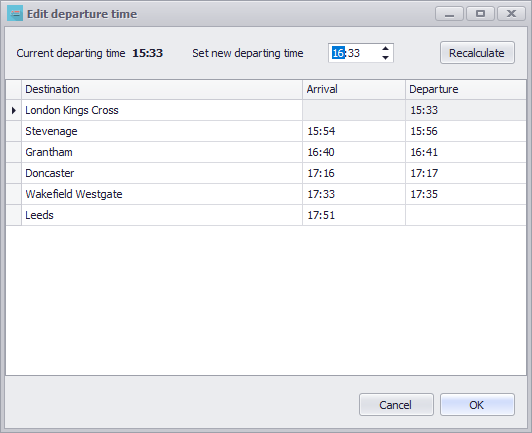
You can now save the timetable to disk by giving it a usefull name. I mostly use the origin-destination-departuretime format f.i. KGX-LDS-1533.ttt. However you are free to use any name you like.
Let's go!
Timetables can only be used when you broadcast your ride to ThirdRails Radar. You can do this by selecting the "radio broadcast" button and fill in the broadcast details, or load them from disk. Select your, just saved timetable, in the Timetable field by clicking the ... button.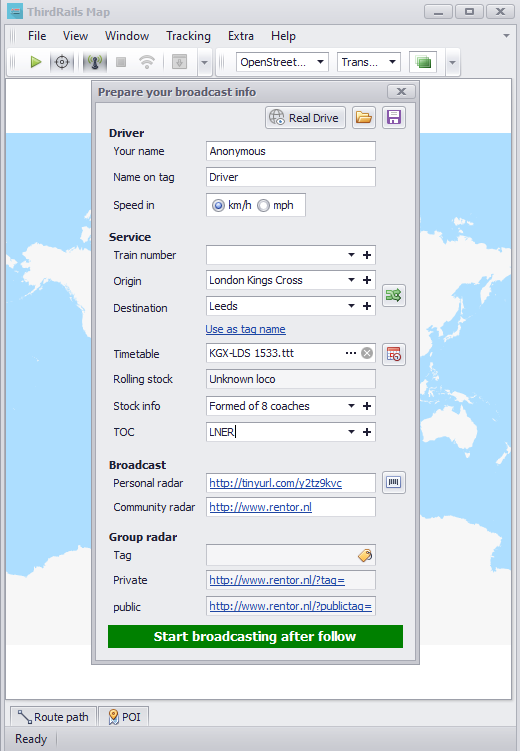
Tip: You can save your broadcast settings to disk into a .service file for later use.
Tip: If you choose Real Drives timetable is loaded automatically (Live Service Timetable)
Start TS/TSW and load your Quick Drive of Freeroam scenario with the desired train set, probably a HST is this example. You might consider to Set your QD time just before departure if you like to get the (almost) same time on the HUD when driving. But nothing mandantory here, you could drive a afternoon service midnight if you like.
In TSW Timetable Mode you will always have a timetable, there for you can choose to "Follow the Simulator's Schedule". I.o.w you follow TSW Schedule and use the timetable for announcements and guiding.
When the scenario is loaded, start tracking your train using the Track button (Green arrow).
Click Open HUD to open the HUD's config panel
Note that the clock is default set 2 minutes before departure to give you the opportunity to setup your train. But no stress, you could always reset the clock to any time. (Except for Real Drives)
The Config Panel is opened without showing a timetable. You can show the Timetable clicking the show timetable button.
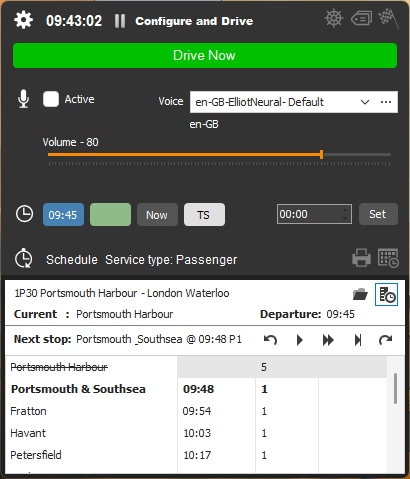
The Config Panel shows:
- Where you are currently at
- What your departure time is.
In earlier versions of ThirdRails you would execute the timetable from this form (it was then called the Ebula device).
Since versions 5 timetables are executed using ThirdRails own HUD, which will show when you click the green Drive Now button. However you can still use the execute buttons on the Config Panel although you will probably prefer the HUD.
Typical use of the Config Panel timetable is to correct the current station without announcements using the Undo and Redo buttons.
Now it is time to depart
Click Drive Now!ThirdRails HUD will show and the Config Panel will be minimized. See
The below description also applies for ThirdRails HUD
To work through your tasklist (which the timetable is) you will use the Play (>), FastForward (>>) and Stop (>| buttons. You normaly will use them in this order.
> (Play) -> Announce Next Stop
>> (FastForward) -> Announce Approach
>| (End) -> Announce Calling at
The normal work order is:
- Depart from London Kings Cross at 15:33
- Click > to announce next stop "Next Stop: Stevenage"
- Drive on......
- Click >> to announce approaching -> "Approaching: Stevenage" (I do this normaly 1-2 miles before arriving)
- Click >| to announce calling at -> "Calling at Stevenage" when you arrive
(Note that this button is only enabled when your trains has stopped)
You can click the > and >> buttons as much as you like.
When you click the >| Calling At button the timetable will:
- Calculate you accuracy in RTT style (1 minute early 1E, RT On time, 3L 3 minutes late)
- The timetable will shift to the next destination
Both the timetable of the Config Panel and the HUD will reflect on the called stations:
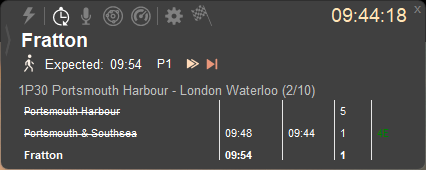
Simply repeat this until you reach your final destination. (Yes I was 4 minutes early...........writing this guide)
Inshort, the cycle is: Next Stop => Approach => Calling At => Next Stop => Approach => Calling At (Etcetera)
If you make a mistake you can correct this, using the Undo and Redo buttons to move to the desired destination without an announcement.
Tip: use the shortcuts instead of clicking the buttons:
> : ALT+,
>> : ALT+. for long announcement, CTRL+ALT+. for short announcement (only saying next stop)
>| : ALT+T (Will also open your doors)
Announcements
The announcements are always shown on the radar in your player tag. If you want spoken announcements you can activate the Guard. Default languages supported are Englisch, German and Dutch. ThirdRails uses both the Windows Voice system and AI Neural voices so you can install other voices if you like.You can activate the Guard on the Config Panel.
Tip: You can click almost any label in the Ebula device to make an announcement. If you for example click the departing time you will announce the departure time: "Scheduled departe at 15:56" Play around with it, it is fun!
Since verion 4 we overhauled the Announcement system offering support for any language. More info in the Announcements Explained tutorial.
Time settings
You can use the Time settings on the Config Panel to change ThirdRails HUD timeYou can set any time you like, by hand or choose one of the buttons.
You can also set the time to the current time to perform a realtime drive. If you do this you are driving simultaneously with the real service and all your radar announcements make sense time wise. (Just like ThirdRails Real Drive)
Advanced functions: Just-In-Time timetable editing
You can click the Folder button on timetable panel of the Config Panel to:- Load another timetable (From File, Scenario or RTT service)
- Edit the loaded timetable
You change the loaded timetable by:
-Changing departing time
This function is handy when you drive a repeating (hourly) service. You will be able to make just one timetable, which can be used as a template.
Simply change the departing time, and the timetable will be recalculated
-Making a retour timetable
So you reached Leeds, and want to make the drive back.
Click the Retour... button to completely reverse your timetable based on the timings of the original timetable.
You will have an option to even add the retour timetable to the original timetable to get a complete timetable London Kings Cross-Leeds-London Kings Cross.
These functions also available in the Timetable editor.
The Timetable HUD
Since version 5.0 ThirdRails has a modern timetable HUD, which can also be used to execute timetable actions. All works similar as described above.Just start playing with it, nothing can go wrong here, but you will soon find out that you have an extra unlimited amount of scenario's in your TS library.
Enjoy!